GNU/Linux Debian (Mint, Ubuntu, SUSE)
The lastest Hexchat version is present in current repositories.
Install the hexchat package:
sudo apt-get install hexchat
You can't make it any more simple.

This section describes how to connect to Anonops IRC Network via the Linux operating system.
If you have recently installed a Linux OS, check your installed programs to see if Xchat or Hexchat is already installed!
The lastest Hexchat version is present in current repositories.
Install the hexchat package:
sudo apt-get install hexchat
You can't make it any more simple.
The latest version of Hexchat is in the EPEL repos. This is the easiest method.
Install the EPEL repo from the Fedora project. Then:
yum install hexchat
Update your portage tree:
sudo emerge --sync
And install it using
sudo emerge -av hexchat
Once installed, run Hexxchat from Applications-> Internet or type "hexchat" from the command prompt.
Start HexChat and a menu will open with several options.
Enter your desired nickname, username (ident), and real name (gecos).
(*)User name is your "ident" and can be the same as your nick or something else but you must know this when asked. The "real name" in the default setup is "realname." You can change this in Settings>Preferences>Advanced>Miscellaneous. This can be anything you want OTHER than your real name.
Click Add and enter a name for the IRC network (such as AnonOpsIRC) and press Enter.
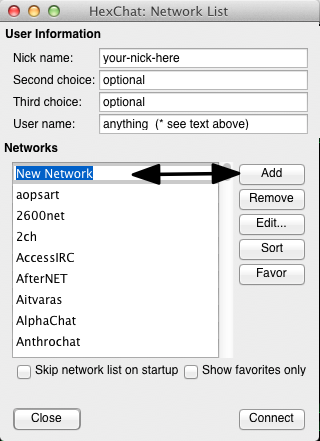
You should then see this:
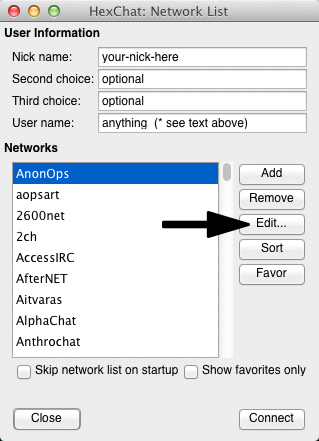
Click Edit.. and a new window opens:
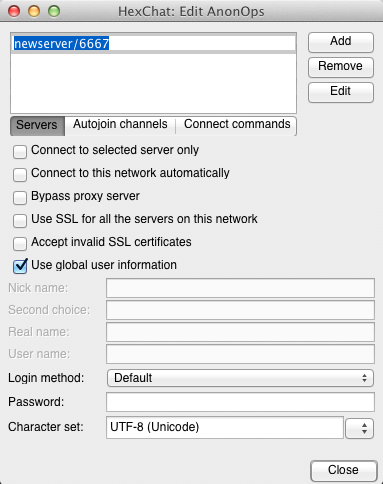
At the top you will see newserver/6667 Replace that with irc.anonops.com/6697 and press Enter (or tab). (If you fail to press enter the server name will not be saved.)
Mark the following checkboxes:
Your setup screen should now look like this:
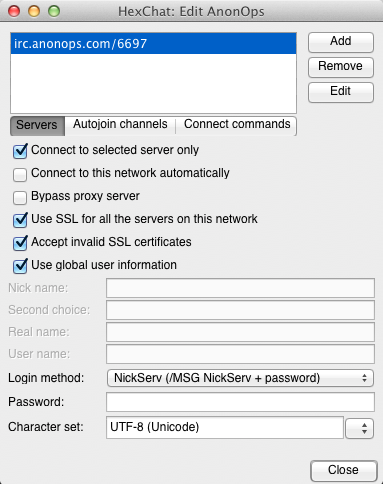
Click Close and then click Connect.
At this point, the client should try to (and successfully) connect to the network.
If you encounter an error, make sure that you spelled the server host irc.anonops.com correctly.
You must be approved by our network staff to use Tor on our network. If you are unclear on the requirements please refer back to https://newblood.anonops.com/tor.html#anonops.
After you have obtained access to the Tor server you will need to make some changes to the setup of Hexchat. Using the directions above, make a New Network like AnonopsTor (or whatever you choose) that will be used with Tor since the server address and port are different. The server will be anonops532vcpz6z.onion and the port is 443. Make sure the User Name under your nickname is the username(ident) you have registered for Tor.
Then open Hexchat preferences and select Network Setup. Where it says Proxy Server enter:
in that order. Change nothing else on that page. Click OK. You should now be able to connect using Tor.
You must have Tor running before trying to connect to IRC or it will fail.
Important: To go back to a non-Tor network you will have to come back to this preference and choose (disabled) for the proxy type. You can leave the other fields as they are.
Hexchat is compliant with all Xchat standard commands and can be used to connect to both Tor and non-Tor servers at the same time (Tor must be running!) by using the command line in a new Server tab. This is useful for testing your Tor setup while requesting Tor access with our network. For an example of this please see https://anonops.com/xchat.html.