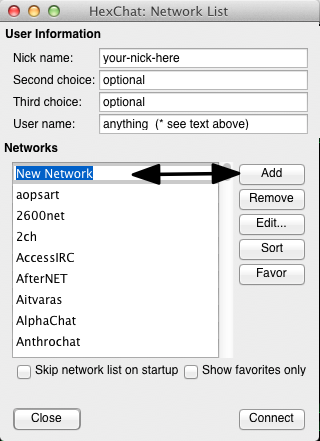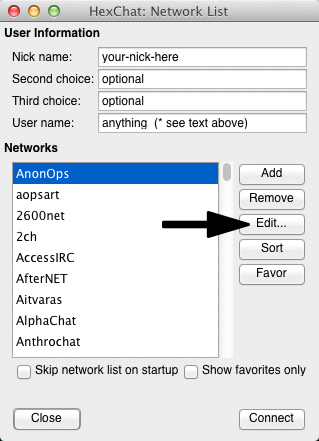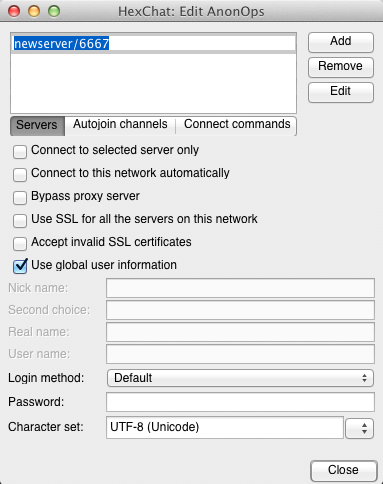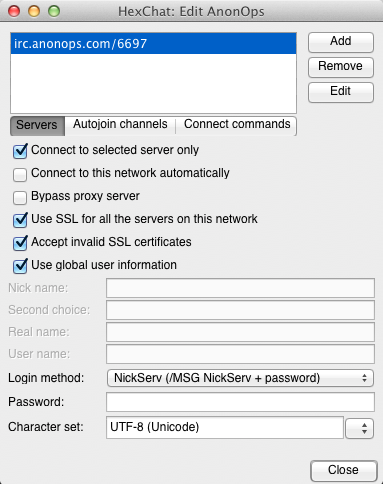Start HexChat and a menu will open with several options.
Enter your desired nickname, username (ident), and real name (gecos).
(*)User name is your "ident" and can be the same as your nick or something else but you must know this when asked. The "real name" in the default setup is "realname." You can change this in Settings>Preferences>Advanced>Miscellaneous. This can be anything you want OTHER than your real name.
Click Add and enter a name for the IRC network (such as AnonOpsIRC) and press Enter.
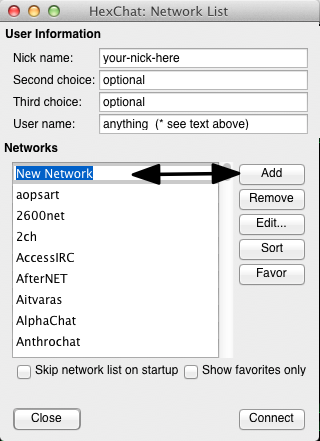
You should then see this:
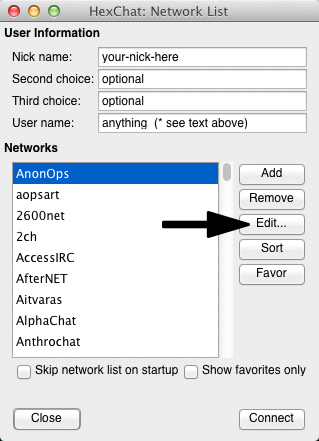
Click Edit.. and a new window opens:
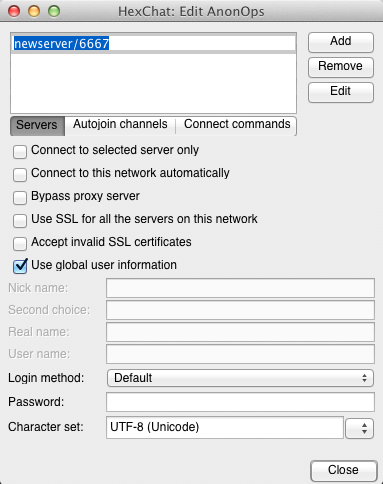
At the top you will see newserver/6667 Replace that with irc.anonops.com/6697 and press Enter (or tab). (If you fail to press enter the server name will not be saved.)
Mark the following checkboxes:
- Connect to the selected server only.
- Use SSL for all the servers on this network.
- Accept invalid SSL certificates.
- Check use global user information if you will only use one nick/username/real name across all networks, including ours. If you would like to use unqiue information per network, don't check this, and instead fill out the nick/username/real name information below.
Your setup screen should now look like this, if you decided to use the global nick/username/real name information:
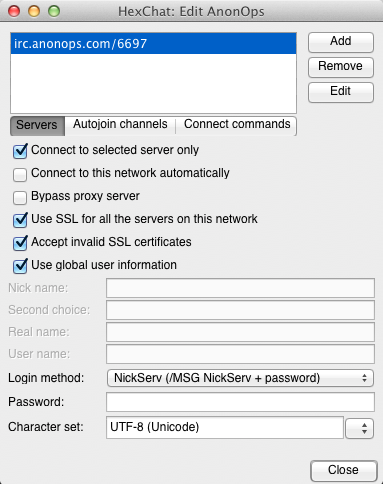
Click Close and then click Connect.
At this point, the client should try to (and successfully) connect to the network.
If you encounter an error, make sure that you spelled the server irc.anonops.com correctly.